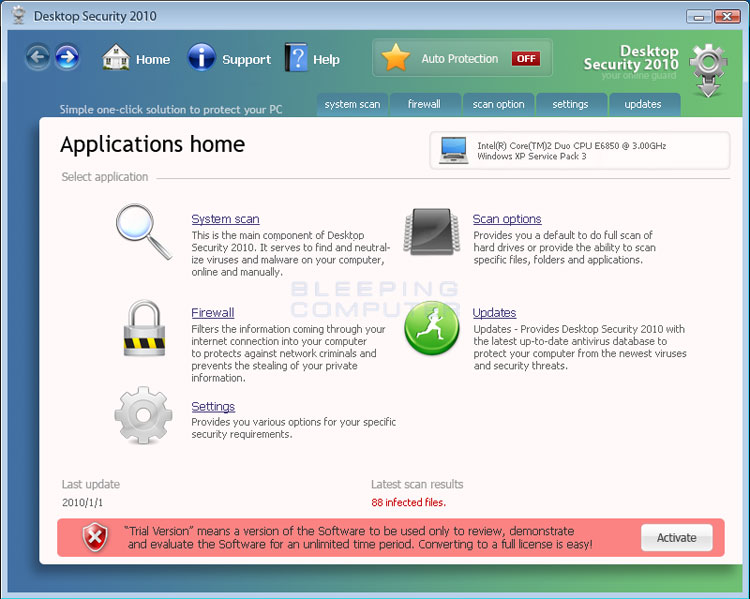Desktop Security 2010 is a rogue security program from the same developers as Total PC Defender. This rogue is promoted through the use of malware that will install it onto your computer without permission. While installing, the rogue will also create numerous fake malware files on your computer that will be detected when the program scans your computer. This rogue will then be configured to start automatically when you start Windows. Once started, it will scan your computer and display numerous fake infections, including the ones that it created in the first place. If you attempt to remove these infections, Desktop Security 2010 will state that you must purchase it before it will allow you to do so. The reality is that these infections are all fake and some of them are legitimate Windows files that are required for the proper operation of Windows. Therefore, please do not act upon any of the files it states are infections.
While Desktop Security 2010 is running it will also display a constant stream of security warnings on your desktop that will pop-up over your running programs and will not close unless you acknowledge them. Some of the alerts that you will see are:
Warning! Running trial version!These alerts will then prompt you to purchase the program to protect your computer. Desktop Security 2010 will also hijack the Windows Task Manager and display a column that states whether a process running is a virus or not. Just like the scan results, all of these security alerts are just another trick where the program attempts to scare you into purchasing the program.
Your computer has been compromised! Now running trial version of the software! Click here to purchase the full version of the software and get full protection for your PC!
Security Center Alert
To help protect your computer, Desktop Security 2010 has blocked some features of this program.
Name Sft.dez.Wien
Risk High
Description Sft.dez.Wien is a virus attempts to spread itself by attaching to a host program, and can damage hardware, software or data in the process. This worm can be blocked from firewall and antivirus software.
Spyware Warning
Your online guard helps to stop unauthorized changes to your computer
Details: Spyware detected on your computer
Your computer might be at risk
Antivirus detects viruses, worms, and Trojan horses. They can (and do) destroy data, format your hard disk or can destroy the BIOS. By destroying the BIOS many times you end up buying a new motherboard or if the bios chip is removable then that chip would need replacing.
Click this balloon to fix this problem.
No firewall is turned on
Automatic Updates is turned off
Antivirus software might not be activated
Click this balloon to fix this problem.
Without a doubt, Desktop Security 2010 was created with one purpose in mind; to scam you into thinking you are infected so that you will then purchase the program. As said previously, please do not purchase this program and if you already have, please contact your credit card company and dispute the charges. Last, but not least, to remove this infection and any related malware, please use the removal guide below.
Removal instructions :
1 : Kill the Desktop Security 2010 process in Task Manager (Press ctr + Alt + Del ).
2 : Go to Process tab
3 : Select Desktop Security 2010.exe
4 : Right click on it and click on End process
5 : .Now you should download Malwarebytes' Anti-Malware, or MBAM, from the following location and save it to your desktop : http://www.bleepingcomputer.com/download/anti-virus/malwarebytes-anti-malware
- Once downloaded, close all programs and Windows on your computer, including this one.
- Double-click on the icon on your desktop named mbam-setup.exe. This will start the installation of MBAM onto your computer.
- When the installation begins, keep following the prompts in order to continue with the installation process. Do not make any changes to default settings and when the program has finished installing, make sure you leave both the Update Malwarebytes' Anti-Malware and Launch Malwarebytes' Anti-Malware checked. Then click on the Finish button. If MalwareBytes' prompts you to reboot, please do not do so.
- MBAM will now automatically start and you will see a message stating that you should update the program before performing a scan. As MBAM will automatically update itself after the install, you can press the OK button to close that box and you will now be at the main program as shown below.

- On the Scanner tab, make sure the the Perform full scan option is selected and then click on the Scan button to start scanning your computer for Desktop Security 2010 related files.
- MBAM will now start scanning your computer for malware. This process can take quite a while, so we suggest you go and do something else and periodically check on the status of the scan. When MBAM is scanning it will look like the image below.

- When the scan is finished a message box will appear as shown in the image below.
You should click on the OK button to close the message box and continue with the Desktop Security 2010 removal process.
- You will now be back at the main Scanner screen. At this point you should click on the Show Results button.
- A screen displaying all the malware that the program found will be shown as seen in the image below. Please note that the infections found may be different than what is shown in the image.
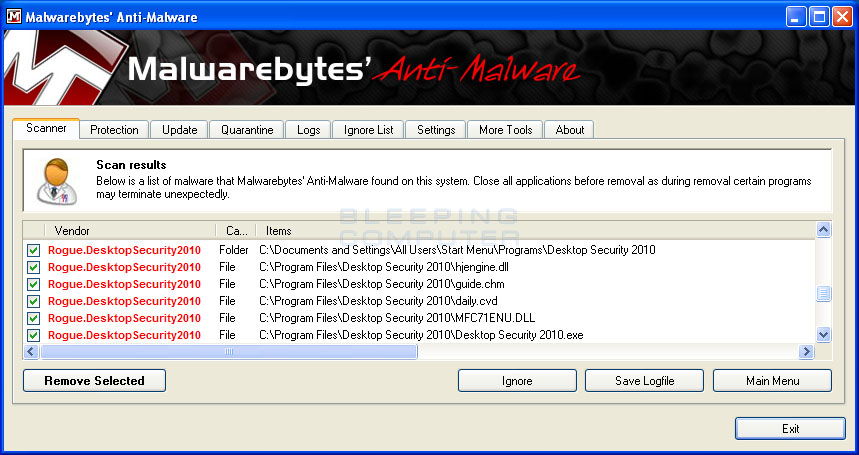
You should now click on the Remove Selected button to remove all the listed malware. MBAM will now delete all of the files and registry keys and add them to the programs quarantine. When removing the files, MBAM may require a reboot in order to remove some of them. If it displays a message stating that it needs to reboot, please allow it to do so. Once your computer has rebooted, and you are logged in, please continue with the rest of the steps.
- When MBAM has finished removing the malware, it will open the scan log and display it in Notepad. Review the log as desired, and then close the Notepad window.
- You can now exit the MBAM program.